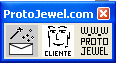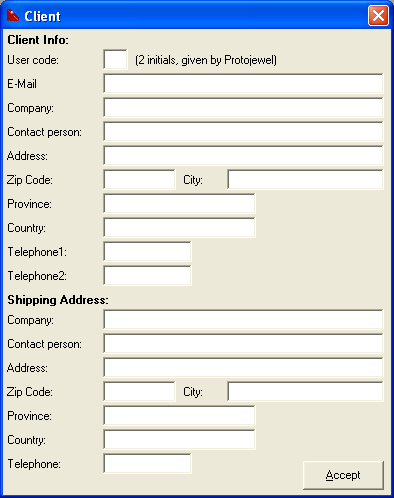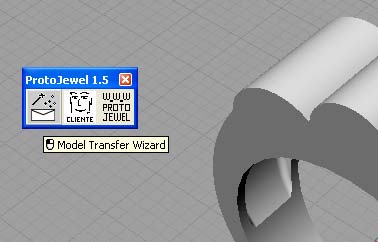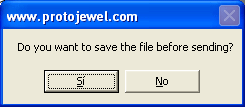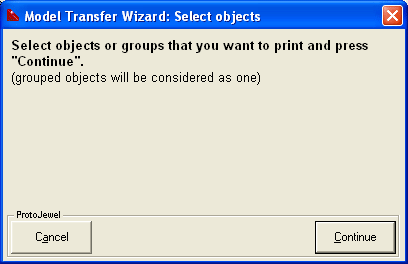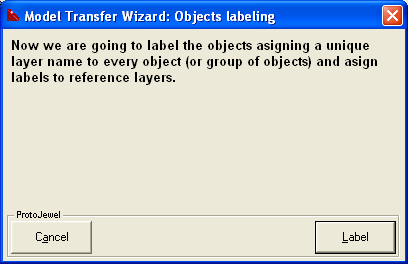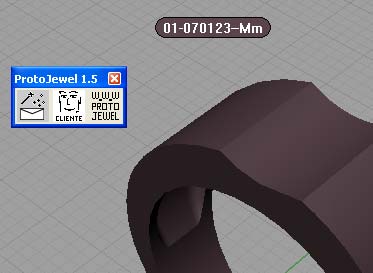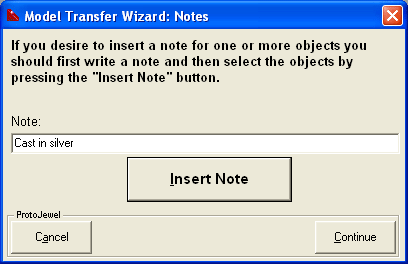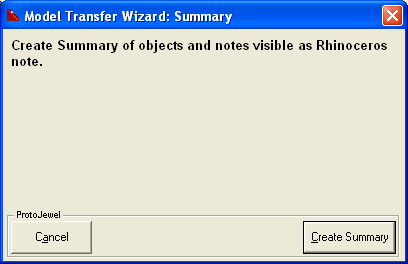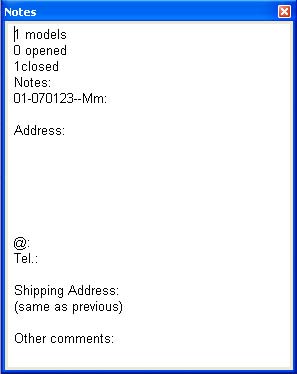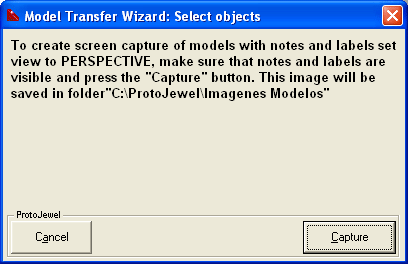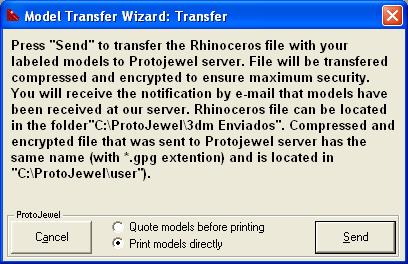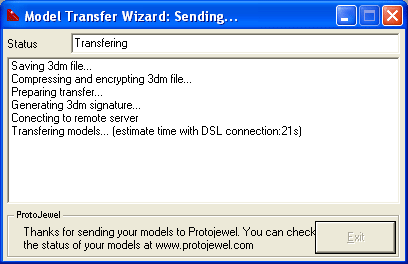|
Home | Send models | Technology | Downloads | Price | Gallery | Contact |

![]()
Send your models with Protojewel program |
|||
New clients can send their models to Protojewel by email. You should include in this email your contact details as well as your company info (address, telephone...) so we can register you as client on Protojewel web server. As the next step we will create a two letter initials that will identify your models and we will send you the password so you can enter the client private zone and check your model's status. Once you are registered you can send your models through Protojewel program. Download this program for free and install it inside Rhinoceros (close Rhinoceros before installing). |
|||
|
|||
In User Code field you should put the 2 initials that identify you as a client. Protojewel will send you these initials and all your models will be labeled with them. The rest of information is general contact information (optional). If you are designer that works for different companies you should register all of them. Send us all the necessary information (address, telephone, city...) and a contact e-mail so these companies you work for can access the client private area and consult the prices of their models. |
|
||
To send your models press the Send Models Wizard button. Protojewel program will guide you through all the steps of the process.
|
|
||
When Protojewel programs suggests to save your project, do so (specialy if you haven't done it before):
|
|||
IMPORTANT NOTE: Before sending the model be sure that your Internet connection is active. Antivirus and firwall programs can block Protojewel program and prevent it from sending your model to our server. To see how to manually configure your antivirus and firewall program press here.
|
|||
Select all the models you want to send and press the "Continue" button (you can also press the button and thenselect the models).
When all models are selected press Enter or right-mouse click. |
|
||
If you want to send two pieces that you couldnt perform boolean operation on, you can group them together. Press here to see how to group two objects together. |
|||
In this step Protojewel program will label all your models so they can later be identified as yours. Press "Label" button to continue.
|
|
||
Label is, in fact, standard Rhinoceros annotation dot.
|
|
||
If you desire, you can add a comment for a model or group of models. Enter the comment in a field, press "Insert comment" button and then select object or group of objects to which the comment is refering. Repeat this step for all models that require comment and press the "Continue" button. |
|
||
Now press "Create Summary" button and Rhinoceros note will appear containing the description of all the models with comments and your contact details. |
|
||
Place this note inside active Rhinoceros window (it should be the Perspective view), maximized and in a way it does not cover any of the models or labels. |
|
||
When you press "Screenshot" button, Protojewel program will capture screenshot image and store it in C:\Protojewel\Imágenes Modelos folder for future review. If you want to open the .3dm file of that you sent with Protojewel you can find a copy in C:\Protojewel\3dm Enviados folder. |
|
||
In this step you should choose if you want the models to be printed directly or you want to receive the quote for them. Choose the apropriate option and press the "Send" button. If you request a quote you will receive it in an e-mail shortly. You can consult the quotes in "My quotes" page in your private area. There you can accept or decline the quote for one or all models you sent. |
|
||
Models you send to Protojewel server will be compressed and encrypted for maximum security. You can see the encrypted file in C:\Protojewel\User folder. This file has .gpg extention and can be opened only in Protojewel server computer. |
|||
Once your models are sent, program window will show the message MODELS SENT CORRECTLY. This process can last from 10 seconds to various minutes depending on your Internet connection and the size of your file. You can continue working with Rhino while Protojewel is sending the models. |
|
||
When your models arrive on Protojewel server they are immedialtely checked for integrity and a confirmation e-mail is sent. If you enter in your private client zone you can see that all your models are there and ready for printing. We recommend you to send all your models at once through Protojewel program in Rhinoceros. If you have a lot of big models to send, send them in 2 or 3 projects. |
|||
© 2006 Techjewel